Types of Provisioning
A. DHCP Option 66 Provisioning
- Enter the PBX IP address in your Local Router as "http://PBX_IP_ADDRESS"
- Turn on the DHCP 66 option on the phones.
- Reset the phone to factory default settings, add the Mac address under the "provisioning" tab as shown above, open the phone for "Mac based provisioning" and then reboot the phone.
B. Manual Provisioning
- Step 1 : Add the Mac address of the phone into the Provisioning tab of the extension and hit
Save.
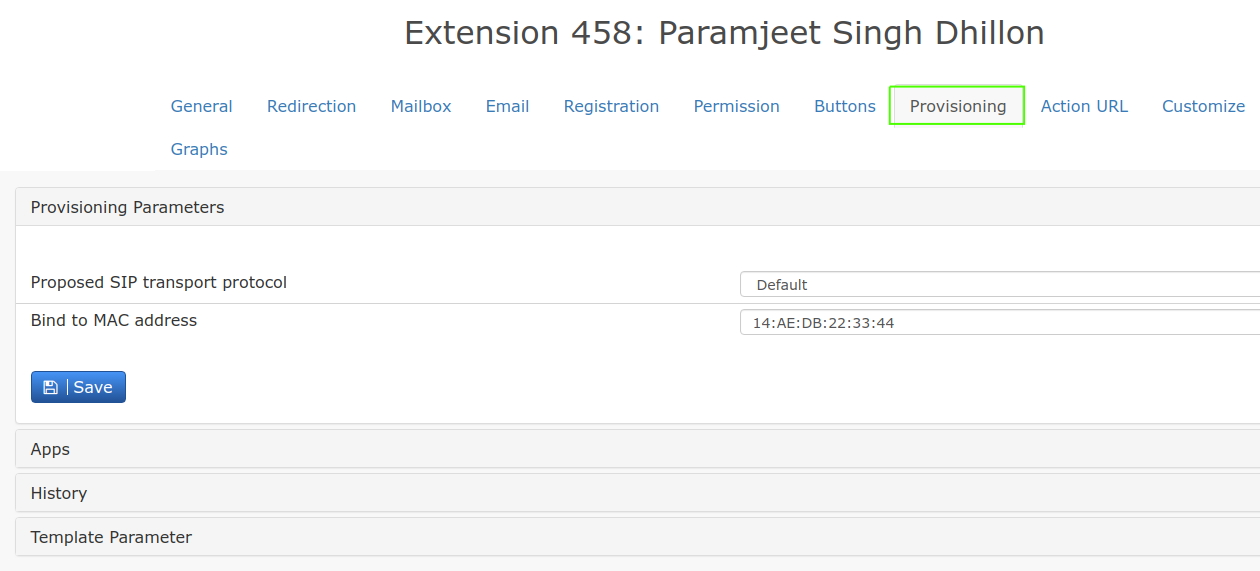
- Step 2: Under
Domain>Advanced>General Settings>Provisioning Parametersas shown below, add the authentication password and PIN to login into the phone (after it gets provisioned). - Select the Dial plan scheme for your country as well from this section.
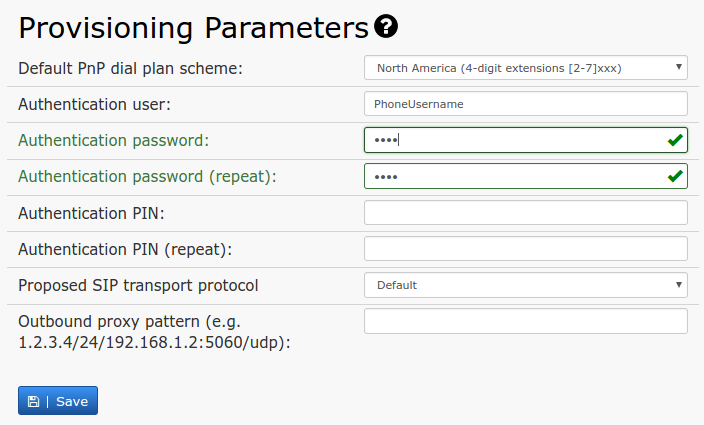
- Step 3: Select MAC based Provisioning
Navigate to the extension level and select "Open account for MAC based provisioning", to allow the phone to provision to that specific account.
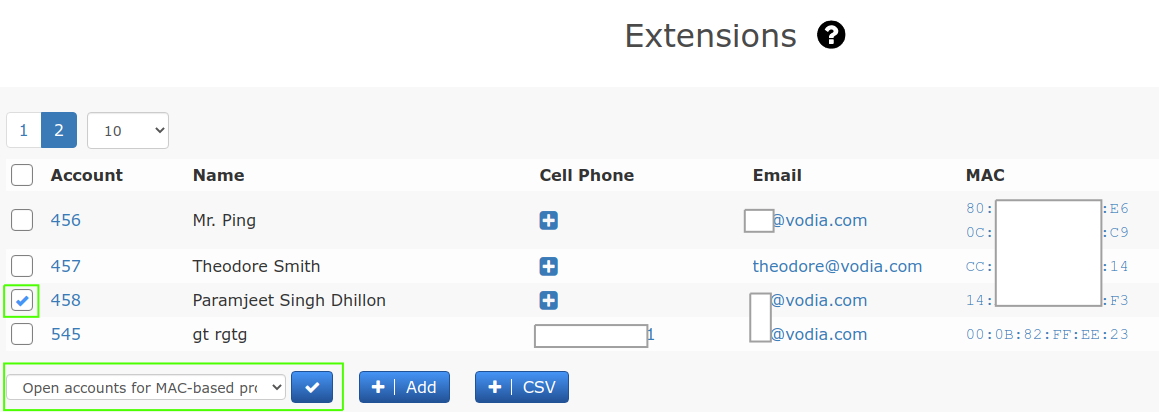
- Step 4: Navigate to the web GUI of the phone and add the URL of the PBX Server as below:
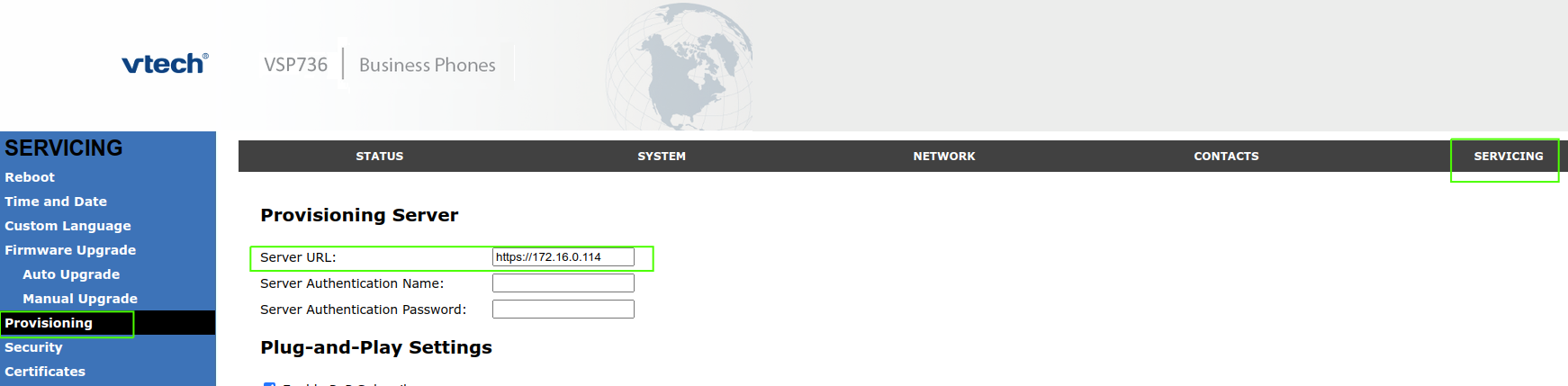
- Step 5: Reboot the phone. The phone might take 2-3 reboots before it is up and registered.
C. LAN Provisioning
- Step 1: Navigate to
Admin>Phones>LAN Devicesand select the MAC and click onSetup.
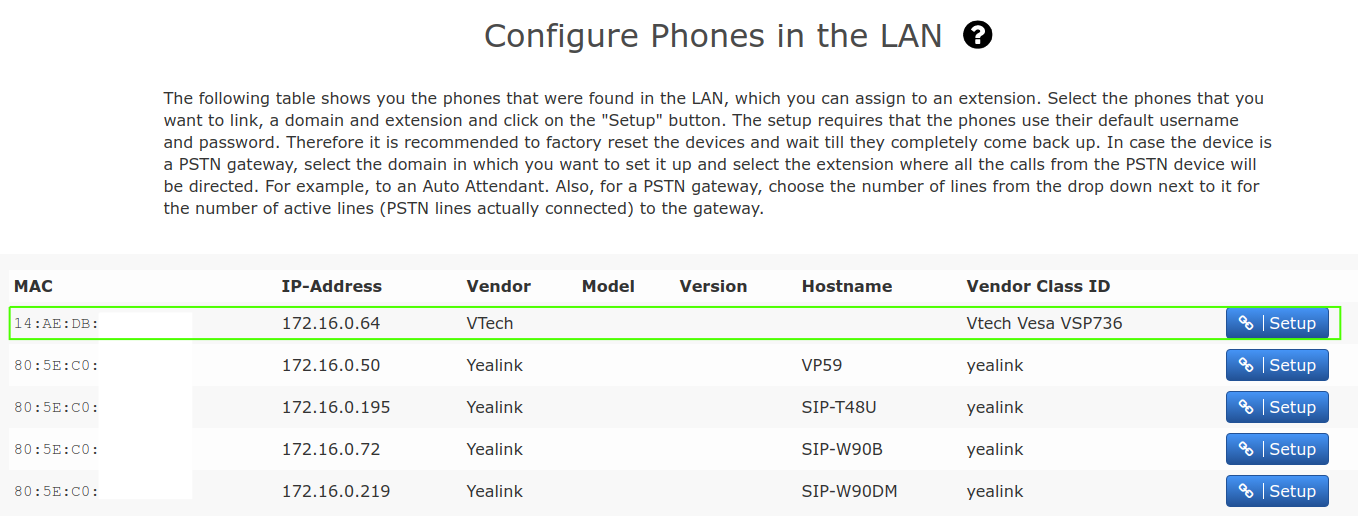
- Step 2: Assign it to domain and the extension inside that domain as shown.
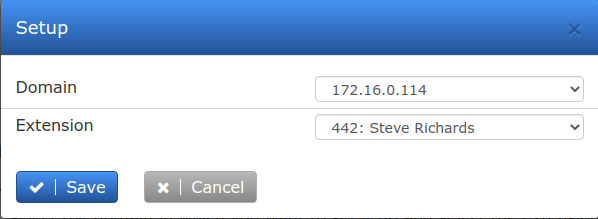
- Step 3: The PBX should automatically add the MAC address of the phone to the extension, reboot, provision and register !