Auto Attendants
Auto attendants are routing calls to the right destination. This is typically done in a dialog with the caller. The caller can use DTMF to navigate the auto attendant or wait for a timeout to trigger an action.
An auto attendant often announces a company’s name, followed by a selection of dialing options. A typical welcome message might be "Thank you for calling Company ABC, "for Sales, press 1," "for Accounts, press 2," and "for the dial-by-name directory, press 4." Callers press the number that corresponds with their selection and are directed accordingly.
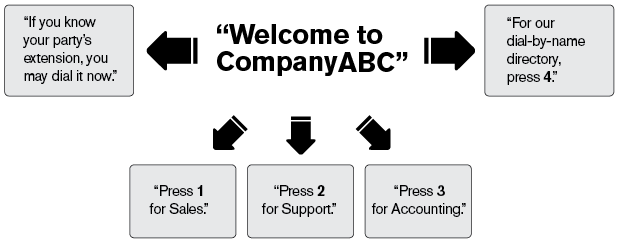
List of Auto Attendants
The table of the auto attendants shows the account number and the name. To edit a tring group, click on the account number link.
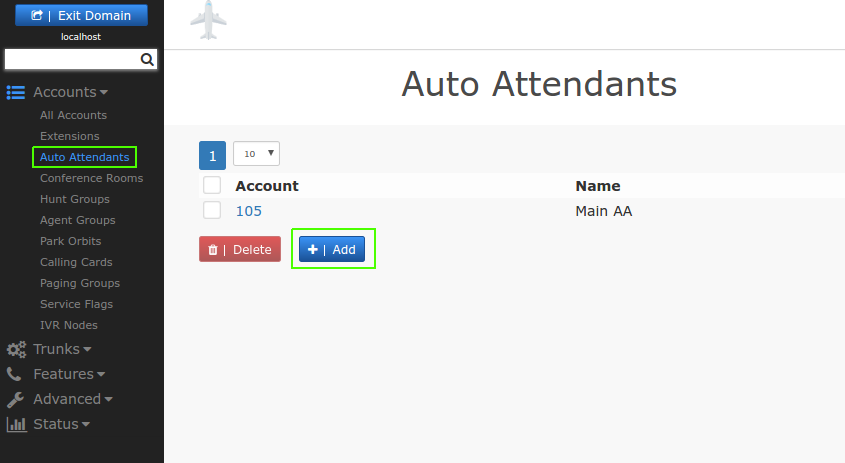
Adding an Auto Attendant
- In the account number(s) field, enter an account number. If you wish to give the attendant multiple names, use a semiconon to seperate the numbers. You can also use phone numbers (DID) as number.
- In the display name field, enter a descriptive name for the attendant.
- The system will automatically generate a profile picture for the attendant. If you can, use a different picture for the auto attendant.
- If you want to use settings from another auto attendant, you can have those settings being cloned from that attendant in the clone settings from account field.
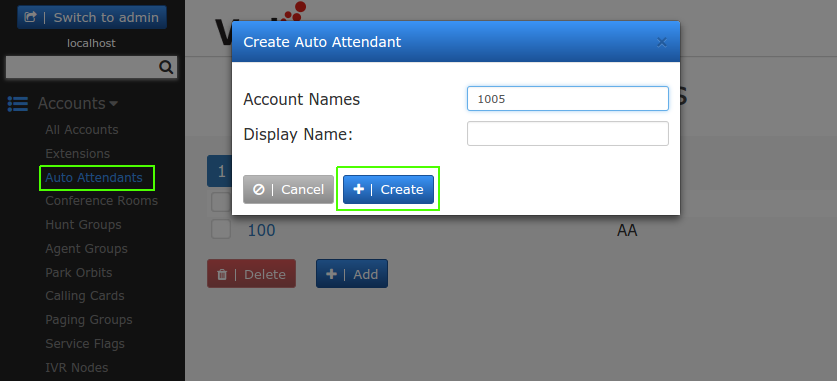
Configuring an Auto Attendant
Identity
Account Number(s): The number or numbers assigned to this account.
Name: A descriptive name for the account.
Short name: A short name for the account. This short name is used in places where there is not much space, for example on soft labels of certain VoIP phones.
Note field: A general purpose for taking notes on the account. This field is not used by the PBX and it is only visible to the administrator.
Outbound number (ANI): The auto attendant uses an ANI (automatic number identification) when sending a caller to an external number. For more information, see Trunk ANI.
Profile picture: You can load a new profile picture for the attendant.
Account class name: The account class name for the auto attendant, which can be used for billing purposes.
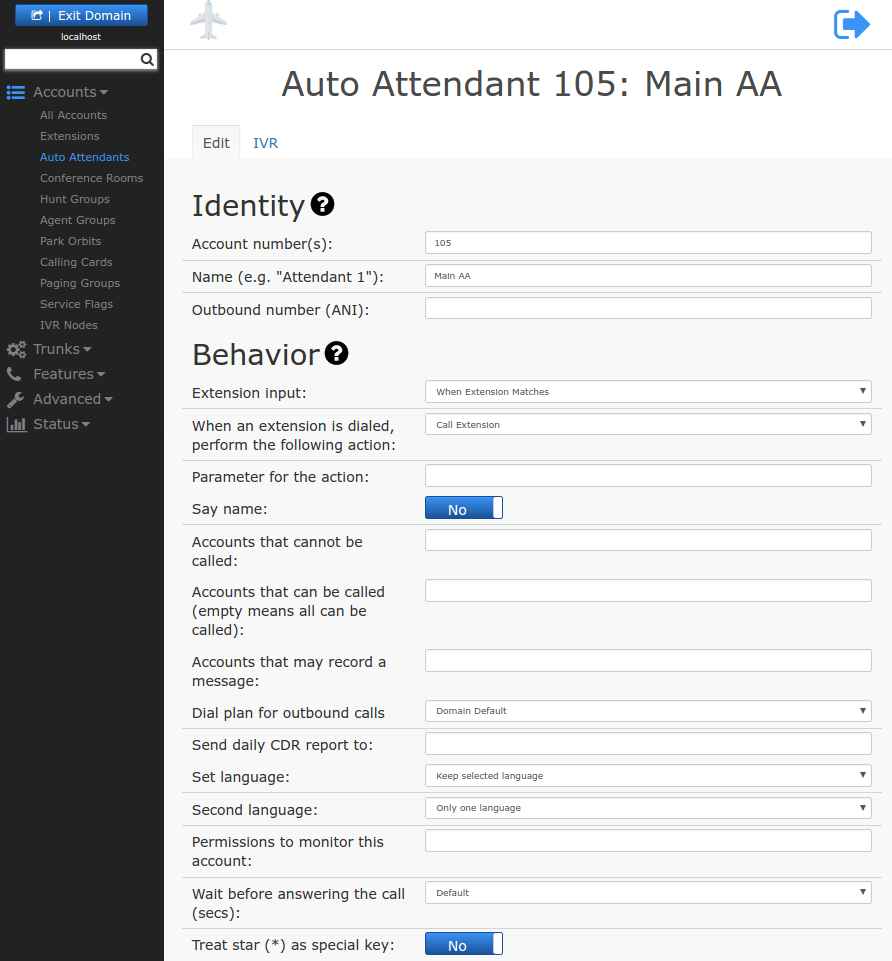
Behavior
Behavior settings allow you to specify a wide range of settings, e.g., dial-by-name settings, recording settings, and monitoring settings.
Extension input: This setting allows you to determine when the auto attendant will begin the search for an extension that matches the user’s input. The available options are detailed below:
- When Extension Matches: The auto attendant will wait until the caller’s digit sequence matches an existing account. Once the auto attendant finds a match, it will call that extension. This mechanism is useful when accounts of varying name length are used; however, it might be annoying to callers who enter a non-existing number since the auto attendant will never begin the search.
- After 1/2/3/4/5 Digit Input: The auto attendant will wait until the correct number of digits has been entered before it will begin looking for an account that matches. If the account does not exist, the system will play an announcement indicating that the extension does not exist.
- User Must Hit Pound: The auto attendant will wait until the user hits the # sign before searching for an extension. This mode is useful in variable-length scenarios.
When an extension is dialed, perform the following action: Instead of just calling an extension (which is the default) you can also perform other actions:
- Hot Desking: The PBX will hot desk on the dialed extension. This will require entering the PIN for the extension.
- Start Call Review: The PBX will start the call review for the dialed agent group.
- Goto Mailbox: Instead of calling the extension, the PBX will go straight into the users mailbox.
- Goto conference: This mode is used to enter a conference
- Setup wakeup call: Using this mode, the wake up call for the dialed extension can be set.
Parameter for the action: For hot desking the parameter tells the system what account to use for hot desking. For the other types, this parameter is not used.
Say name: When this setting is enabled, the system announces the name that was recorded for the account being called. If the user did not record a name, the system will play back the extension number.
Dial Plan for outbound calls: Choose the dial plan that you would like the system to use when routing calls to an outside provider (for more information about dial plans, see Dial Plans).
Page incoming calls: The system can announce the caller's information everytime there is an incoming call to the auto attendant. The details on how the call should be annouced can be found in the Paging account in the Call Announcement section.
Send daily CDR report to: The call data record (CDR) lists all calls that come into the auto attendant. The report is sent nightly at midnight to the email address listed in this field (e.g., voicemail@vodia.com). Only one email address is allowed in this field.
Send daily CDR report at (24 hour format, 15 minute intervals): This field defines when the report is sent.
Set language The auto attendant supports multiple-language environments. You may explicitly specify the language that should be used as the primary language. This setting may differ from the default language in the domain.
Second Language: If you are operating the system in a dual-language environment (for example, Germany and France), you may want to offer callers a second language. To set this up, use direct destinations as shown below. The destination that you send the caller to should have the announced language. If you do not enter a destination, the system will switch the language but continue waiting for input. When a hash sign is placed after a direct destination, the system will wait a few seconds to prevent a conflict with extensions beginning with the same number (in this case, a "1," as shown in the example below).
Although the system's language default is limited to two languages, additional languages can be offered by creating multiple auto attendants in different languages. For example, you could set up the first auto attendant to offer a menu of language choices (e.g., "for English, press 1," "for French, press 2," or "for German, press 3"). The first auto attendant would be the English auto attendant, the second would be French, and the third would be German. In a scenario such as this, each auto attendant would be set to its respective language. See "Audio Prompts" for more information on audio prompts and languages that can be downloaded.
Wait before answering the call: This setting determines the number of seconds that will lapse between the time the system picks up the call and the time the welcome message begins playing. Use this setting if the initial part of the greeting is cut off.
Treat star (*) as special key: This setting allows you to deactivate the functionality of the star key so that it will behave similarly to keys 0 through 9 when the auto attendant is playing a message.
Allow VPA: If this flag is turned on, the virtual private assistant will be available when a user calls from an associated cell phone.
From-header: This settings defines what to show when calling an extension, e.g. after the caller has selected the destination. See the ring groups for more information.
Redirect destination for suspected SPAM calls: If the call was classified as SPAM the system will redirect calls to the number provided in this setting.
Timeout Handling
The timeout functionality allows you to provide callers with a way to exit the auto attendant when calling from phones with no dual-tone multi-frequency (DTMF) signaling. Without DTMF signaling, callers aren’t able to press the auto attendant options and would otherwise be stuck. The timeout functionality lets you specify how long the auto attendant should wait before it redirects the call or hangs up.
Redirect Number: This setting allows to you to tell the auto attendant where to direct a call when a caller does not enter the required information within the set timeout period. Enter an extension number into this field.
Timeout (s): The auto attendant will redirect a caller to the redirect number after a specified number of seconds.
Hangup Timeout: The auto attendant will terminate a call after a specified number of seconds if the user does not enter anything. This feature call help clear a call when the PSTN gateway is not able to detect that the caller has already hung up.
Number of times to repeat the welcome message: This setting determines the number of times the welcome message is played.
Digit timeout for direct destinations: This setting defines how many seconds the system will wait for a timeout in the direct destination area.
Automatic redirection
A list of rules can be used to redirect calls to other extensions or phone numbers during certain times of the day/night or other events. The first rule that matches will be used. If there is no match, the system will not redirect the call.
- When service flag is active: This rule applies when the selected service flag is active. A typical scenario would be a service flag that defines company holidays.
- When service flag is not active: This rule applies when the selected service flag is not active. A typical scenario would be a service flag that defines the working hours.
- Always: This rule always applies. This rule will be inserted by the system in certain cases, e.g. when a user turns the redirection on during a snow day.
- Use call forward all from extension If the extension (set in the night service number) has call forward set, the group will use that call forward.
- In domain address book: This rule matches when the category of an address book entry matches the parameter or when there is no category and the address book entry matches. For example, this can be used to identify VIP customers and automatically redirect them into a priority queue.
Dial By Name
The Dial-by-Name feature allows callers to enter numbers from their telephone keypad. The system will search for corresponding names. So, when the caller calls the auto-attendant, along with other options, the dial-by-name option is also announced.
The search will start from all word boundaries. For example, if a person's first name is "Klaus Peter" and last name is "van Dueck", the PBX will translate that into "55287 73837 826 38325". The PBX does not translate special characters like äöüê.
The following settings are available:
Input that triggers name search: Specify the number that the user will be required to press in order to access the dial-by-name directory; for example, enter a 1 into this field if you'd like the caller to hear, "For our dial-by-name directory, press 1." If you put "start" in here, the auto attendant will automatically enter the dial by name mode when it gets started. In this mode, the user will not be able to navigate to the regular auto attendant.
Start search: This setting determines the number of digits that will be required before the system begins searching for corresponding names. The digits correspond to the letters that are on the keys (e.g., "2" = "ABC," 3 = "DEF," and so on). Key "0" maps only to the symbol "0", and key "1" maps to all other characters. When several matches are available, the system will list the available matches in a menu. The caller can always cancel the search by pressing the star (*) key.
Ask for confirmation even after the exact match: If this flag is turned on the caller needs to confirm the selection even if there is only one match.
Direct Destinations
The Direct Destinations feature is somewhat like a built-in version of the IVR system. To direct inbound calls to specified extensions, you can use the pre-configured destination fields and link them to pre-recorded announcements and user input options. Using the sample shown below, the auto attendant’s welcome message will be as follows: "For Sales, press 1. For Support, press 2. For Accounting, press 3. For all other inquiries, press 0." (The user input options are linked to extensions 555, 518, 511, and 570.)
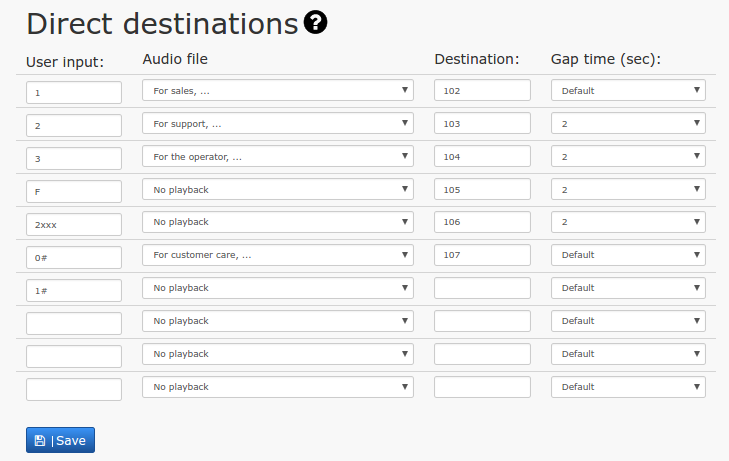
When configuring straightforward, uncomplicated auto attendants, direct destinations are a great solution. However, when configuring auto attendants that require advanced IVR development and functionality, the IVR node is recommended.
Once the direct destination links have been established, the system will call the destination number whenever a caller enters the number that is associated with it. In the sample shown above, when the caller presses 1, the call will be connected to extension 555.
By placing a pound sign after the direct destination (e.g., "1#"), the system will wait 3 seconds before dialing the direct destination. This is useful if you have extension numbers in the 100 range (101, 102, etc.). The 3-second delay ensures that the caller’s complete input (e.g., 101) will be processed rather than just the first digit.
Input number: This number can be one or multiple digits; however, the system dials direct destinations immediately after a user has provided keypad input, so overlapping between a direct destination and an extension number can be a problem. For example, extensions starting with "1" would conflict with a direct destination of "1" because the system would be unable to dial the extension number. The best way to avoid this situation is to choose extension numbers that do not overlap with either direct destinations or mailbox and outbound call prefixes. The extension range 4xx through 7xx meets these criteria. Wild cards can also be used in this field.
It is also possible to use patterns in the direct destination. For example, the pattern 2xxx means that all 4-digit numbers which start with the number 2 will match the input. The rules are the same as for the dial plan. The replacement pattern has to be put into the destination field and it may also use the same patterns like in the dial plan; however the destination may not be empty. You may use the star symbol to use the complete input pattern.
- If circumstances render it difficult to change the extension assignments (e.g., business cards with extension numbers already in circulation), a timeout mechanism can be used. By placing a pound sign after the direct destination (e.g., "1#"), the system will wait for 3 seconds before dialing the destination.
- To redirect fax messages to a specific destination, you can use the direct destination "F". The CNG tone that announces a fax tone is recognized by the system and is translated into the "F" key.
Audio file: This parameter defines what the system should play back. A special case is the annoucement of a second language that will prompt the caller to select the language.
Destination: This number can be either an internal number (e.g., an extension or conference room) or an external number. When more than ten direct dial options are needed, auto attendants can be nested within one another.
Gap time: This setting determines the number of seconds that will lapse between the different audio options: e.g., "For sales, press 1" (3 seconds), "For accounting, press 2" (3 seconds), etc.
Welcome greeting
The second tab for the auto attendant contains settings that control the audio behavior of the auto attendant.
Music on hold source: When the auto attendant needs to play music on hold, this settings will be used to select the source.
Background music: During the annoucements, the auto attendant can play background music which will be mixed with the annoucements. This setting controls the volume in percent with which the music is mixed into the IVR. By default this is turned off.
Play default welcome message: This flag controls wheather the default welcome message is played or not.
Default welcome message file name: This setting is used to define what welcome message should be used. By default this is aa_welcome_auto.wav. Along with this, the gap time for the annoucement can be set.
Service flag controlled annoucements
The auto attendant annoucement can also be controlled based on the state of service flags. The annoucements can be uploaded from the web interface, they can be recorded from a phone with the star codes shown on the page or they can be text which the system will read out as audio. The last entry does not depend on a service flag. If content is available, this will be rendered if no other flag matches.
Entering the destination
After the welcome greeting, the caller has to enter the destination. The PBX can generate standard prompts that explain what destinations are available which can set in this section. You can enable or disable these standard prompts. The prompts for the direct destinations are set on the "Edit" tab for the auto attendant.
Video
Speed Training: Auto Attendant IVR https://www.youtube.com/watch?v=FA6jyPi7WoM&t=8s