Cell Phones
Cell phones are widely available for most users and can be integrated with the Vodia PBX in two ways. As a first possibility, users can install the Vodia apps on their devices and use the data network to connect with the PBX, which is described in a seperate document.
As an alternative way, cell phones can be used through their PSTN calling features. This has the advantage that the user does not have to install an app and that it tends to work better when data connectivity is not as good as telephony cell phone service. Similar to SIP VoIP phones, they can be used to receive and make phone calls. However the call is not routed natively routes through a SIP network, the cell phone typically uses a mobile phone standard like GSM or CDMA.
The settings for the cell phone allow you to configure one or more cell phones to your extension. Cell phone integration is different from having two phones registered to the same extension. Registering two phones to the same extension allows you to merely receive calls at one of two locations, while cell phone integration allows you to receive calls at any location, as well as be reached at numerous phone numbers. Cell phone configuration allows you to be accessible at all times, even in the event of a power failure. If the office extension (or remote extension) is disconnected from the system, calls will automatically be sent to your cell phone. Once the phone is reconnected, incoming calls will automatically be rerouted to the extension.
From the PBX point of view a cell phone is just a telephone number. That means that users can also enter regular phone numbers in the cell phone field. The PBX will call those numbers anyway.
The PBX assumes that the cell phone can receive SMS messages. When a SMS provider is available for the tenant, notifications will be sent through SMS messages. This can be turned off if not needed (see below).
Settings
Cell phone numbers: In this setting the user can put one or more cell phone numbers. If there is more than one number, semicolons must be used to seperate the numbers. While most users populate this field with a cell phone number, actually any phone number can be used (for example land line numbers).
Cell phone numbers (inbound only): The user may specify additional cell phone numbers that are used for detecting inbound calls from the user; however those numbers are not used to call the user. This is useful to simplify authentication for call from the users associated numbers without disturbing the user on those numbers when locating the user.
Numbers that will never get to the cell phone: Because cell phones are usually carried as a personal item during the whole day, it is important to define who can call the cell phone and who cannot (as well as the times). This settings explicity blocks certain numbers from calling the users cell phone. The setting contains a list of numbers and wildcards, seperated by space. For example, the list "400 5*" would block extension 400 and all extensions starting with 5 to call the cell phone.
Numbers that will get to the cell phone anytime: Similar to the previous setting, this list defines the important contacts that can call the cell phone at any time, regardless of the time restrictions below.
Offer special menu when call is answered on cell phone: This setting provides users with additional menu options when answering a call from the cell phone. These options are detailed in the following diagram.
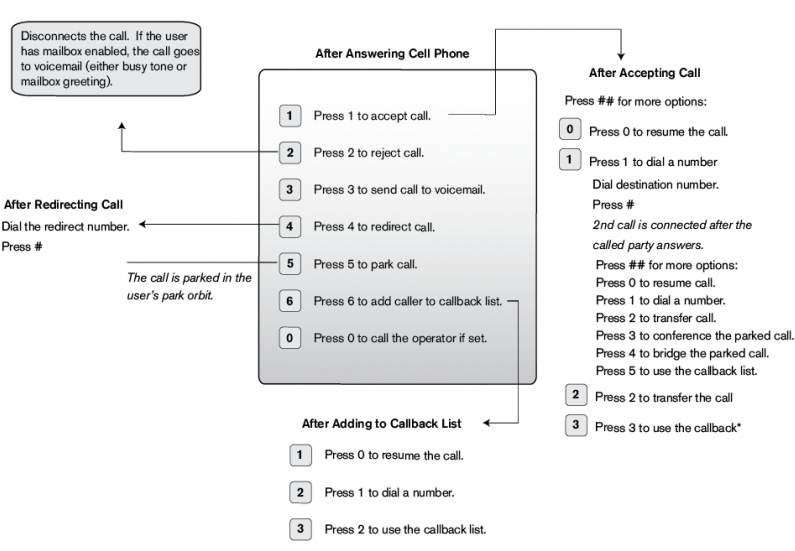
- If the user presses "1" the call gets connected to the cell phone. Until then, the caller will continue to hear the ringback tone.
- If the user presses "2" the call gets rejected. The PBX will then apply the rules when the VoIP phone would send a busy signal.
- Upon pressing "3" the PBX will send the caller to voicemail.
- When pressing "4" the system will prompt for the number to redirect to. The number must be terminated with the pound kex ("#").
- When pressing "5" the call gets parked, as if the user accepts the call and then dials the park star code.
- When pressing "6" the call is added to the list of callback numbers. This is useful to stack up numbers that can be called back, e.g. on the way home from the car.
- The digit "0" can be used if the operator account has been assigned to the domain. This is typically an attendant that takes cares about incoming phone calls for the domain.
When this cell phone calls the PBX: This setting defines what the system should do on incoming calls. It can either offer the personal virtual assistant or just apply the general rule for routing inbound calls. In case the private virtual assistant is enabled, the PBX offers the following options:
You need to set up a PIN code for the extension to use this feature
- 0: If there are one or more parked calls, the option "0" will resume call first call.
- 1: By pressing "1" the caller can start a new outbound call.
- 2: If there are no parked calls, ask the system for a callback. This is important when calls from the PBX to the cell phones are significantly cheaper than the other direction or when the user is using his private cell phone for business purposes.
- 2: If there is one parked call, offer the possibility to transfer the call.
- 3: If there are no parked calls, go the the mailbox.
- 3: If there are more than one parked call, offer the possibility to put the calls into a conference.
- 4: If there are no parked calls, go to an auto attendant in the domain. This can be used to dial internal numbers.
- 4: If there are two parked calls, offer the possibility to connect the two parked calls.
- 5: Call the next number on the callback list.
- 6: If the account has a credit for outbound calls, it can be retrieved with this option.
Initiate call back after hangup: In order to avoid charges to the calling cell phone, the PBX can automatically call back the cell phone after it called into the PBX. This feature is useful when employees have to pay privately for cell phone minutes. With this feature, those charges can be avoided.
Connect the cell phone callback to (leave empty for vpa): When the PBX calls the cell phone back, by default it uses the virtual private assistant and wait for DTMF input from the user. However whe tis setting is available, it calls the number. An example could be an auto attendant that will then handle the callback request from the user.
When calling the extension directly: When someone calls the extension directly (which means not through a hunt group or agent group), the PBX can include the cell phone not at all, immediately or after a certain time. This makes it possible to start the cell phone call only if the call was not picked up on the VoIP phone. If the VoIP phone is not registered, the PBX will not wait until the time has elapsed.
When calling the extension in a ring group: When a call hits a hunt group, the PBX can include the cell phone in the group call. In this case there is no option to delay the call, however the user can include the cell phone when the VoIP phone is not registered. This is a great option for hosted PBX when there is a risk that an office gets temporarily offline when cell phones can take over.
When calling the extension in an call queue: Similar to the previous setting, the cell phone can also be included in agent group calls.
Include cell phone for web callback: When using the click to dial feature from the web browser, this setting controls if the cell phone should also be included in the callback. As with the settings before, the callback can be made depending on the registration of the VoIP phone.
Send text messages to cell phone: Most user notifications are also available in SMS format. For example, when a user receives a voicemail, the system can send a SMS to the user. This requires that SMS was set up for the tenant. If this is not desired, this behavior can be turned off for the extension.
Specify time when system calls the cell phone: If the user wants to limit the cell phone inclusion to a certain time of day, he can specify this in this setting. If service flags have been set up in the domain, they can be used for that purpose; otherwise the user can just specify the times in the fields.