LAN Provisioning
- Login as Admin.
- Click on Setup Devices in LAN as shown above.
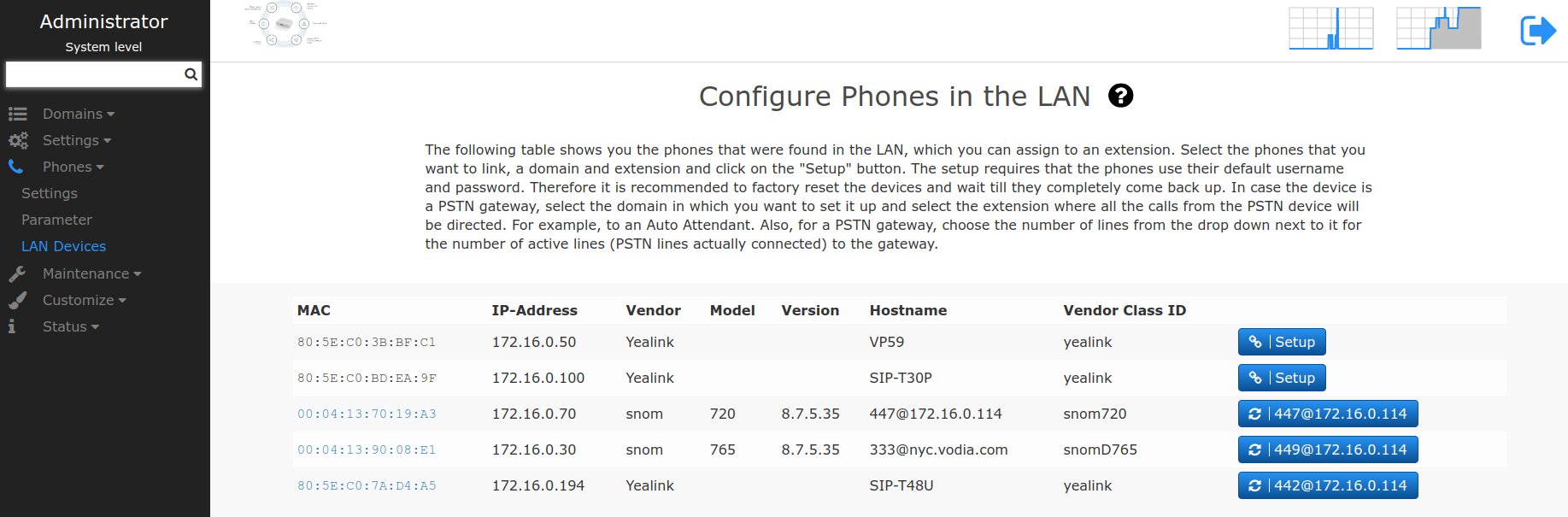
Automatic Detection and Setup of VoIP Devices
The page will show you the phones that were found in the LAN, which you can assign to an extension. Select the phones that you want to provision/setup, select a domain and an extension for each phone and click on the Setup button. The setup requires that the phones use their default username and password. Therefore it is recommended to factory reset the devices and wait till they completely come back up.
In case the device is a PSTN gateway, select the domain in which you want to set it up and select the extension where all the calls from the PSTN device will be directed, for example, to an Auto Attendant. Also, for a PSTN gateway, choose the number of lines from the drop down next to it for the number of active lines (PSTN lines actually connected) to the gateway.
Note : Give the devices some time before they start provisioning.
Setup of Static Devices
In case the device has a static IP (like VoIP gateways) and is therefore not detected, then it has to be first added to the list before setup. For that, first press the button Add Device with Static IP to reveal other settings then select the device (gateway) vendor, enter its MAC (e.g. AA:BB:CC:DD:EE:FF), its static ip, its subnet mask, its default gateway (exactly as they are set on the device) and press "Add". The device will be added to the list, which you can select and "Setup" accordingly, as described above.