Gigaset
Maxwell devices
When provisioning a Gigaset phone, we should first set the required settings on the PBX as shown in provisioning document Steps Before Provisioning. The provisioning then is like provisioning every other supported phone.
The PBX is able to automatically provision Gigaset phone devices through zero-touch LAN provisioning, DHCP option 66, cloud provisioning throgh the Gigaset redirection server and through manual entry of the provisioning URL on the phone GUI. The redirection service will require that you enter the PIN for the MAC address, which is on the back of the device near the MAC address.
Resetting Maxwell devices
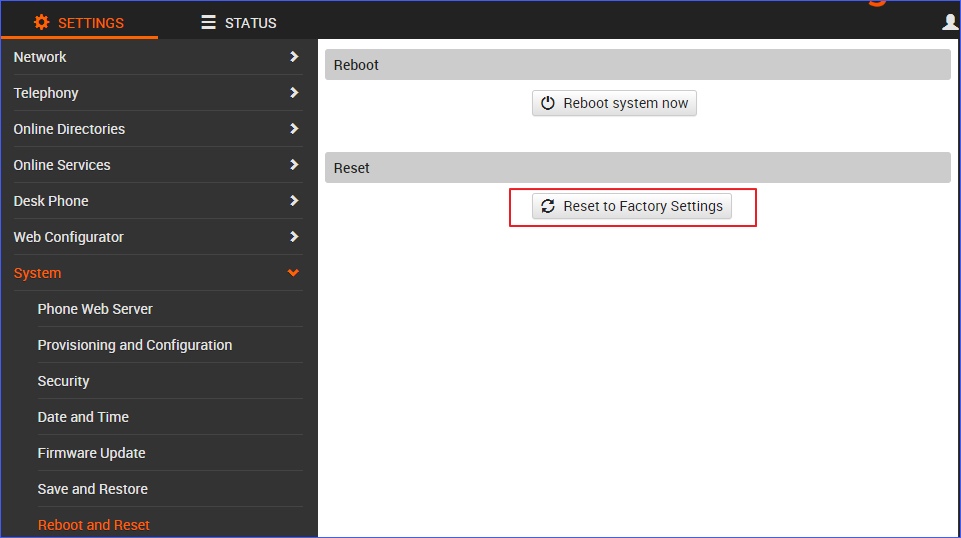 How to Factory Reset Gigaset Maxwell
How to Factory Reset Gigaset Maxwell
- Find the phone IP address.
- Press the Control key when the phone is idle, navigate to Settings → Info on the phone.
- Log in the phone web interface with your password: admin.
- Go to System → Reboot and Reset, click Reset to Factory Settings .
N670, N870 DECT
In order to set up the N670 and N870, you'll need to assign the extensions with the MAC address of the base station that will pull the configuration. This can be done by adding the MAC to each extension and then setting the parameter 1 for the extension. If there are many extensions, the following example may serve as template for importing the data in one step and assigning it to the extensions:
#alias;mac;param1
40;7C2F80001122;029e74a598
41;7C2F80001122;029e74a599
In order to start provisioning, at least one of the extensons needs to be ready for provisioning device (open accounts for MAC-based provisioning). The PBX expects an URL with the path 83/1/provisioning.xml in the provisioning URL, which is the default for the N670 and N870.