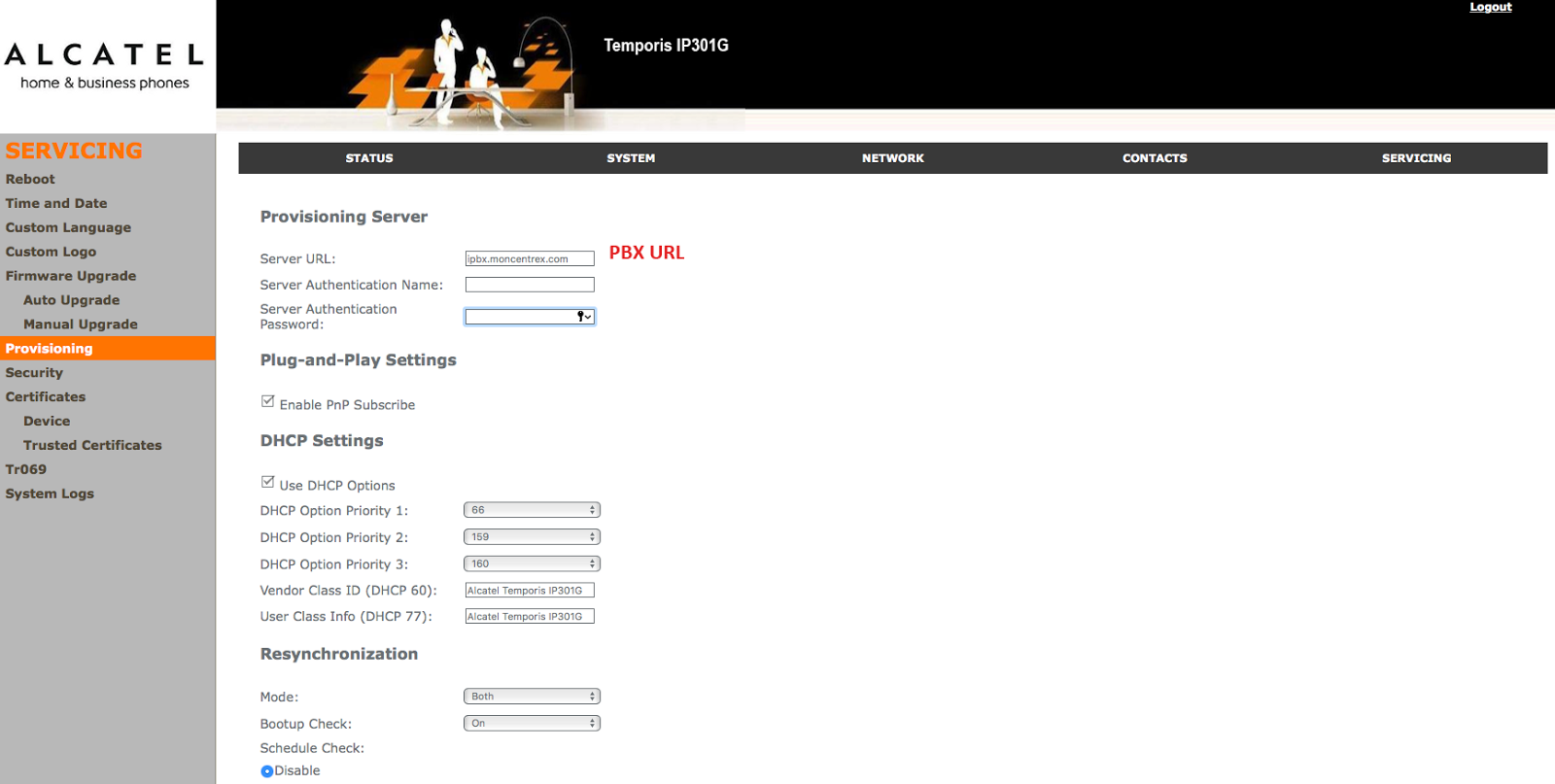Alcatel
Supported Devices and Features
Vodia PBX currently supports provisioning Alcatel Temporis IP Phones : IP100, IP151, IP301G,IP251G, IP700, IP700G When using the automatic provisioning, some of the supported features are:
- Basic call features including transfer, hold and voicemail notification
- Status synchronization of the DND and redirection status
- BLF mode for buttons
- Time zone settings etc.
Note: To reset a Alcatel Temporis phone to factory default settings, press the OK button during 20s
Provisioning
When provisioning a Alcatel phone, you should first set the required settings on the PBX as shown in provisioning document Steps Before Provisioning .
It is important to note in the document "Steps Before Provisioning", how to map the MAC address of the phone to the PBX extension under the registration tab as shown again below.
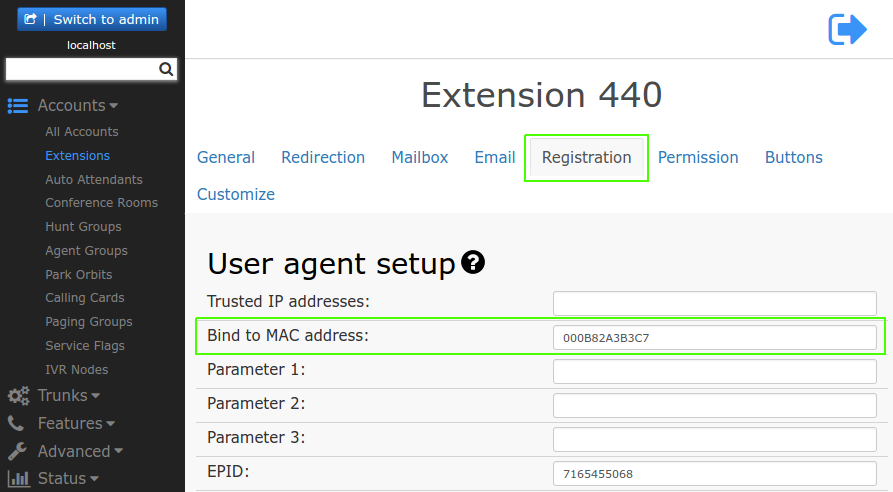
It is also important to note in the document "Steps Before Provisioning", under "Configuring the Domain Settings", the "Provisioning Parameters" as shown again below.
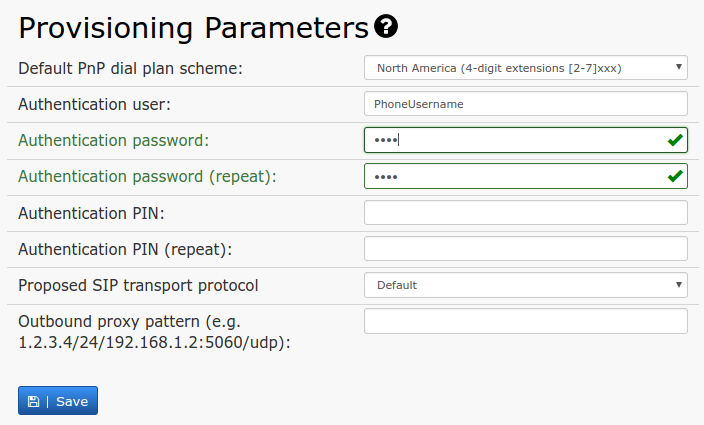
The Authentication user, Authentication password and Authentication PIN settings allow administrators to provision phones and log into a phone’s web interface remotely. These settings enable administrators to use identical usernames and passwords for all devices in a domain, simplifying the authentication process from the GUI of the phone. The password will bypass users’ passwords (the web interface passwords), so users will not be able to use their passwords; hence, this setting can be used to keep users out of the phone’s web interface and prevent them from inadvertently changing anything. The default username is admin, and the default password is password.
For provisioning buttons, the setting up of buttons is described in buttons . There, you will see how to prepare a new buttons profile, how to set up the individual buttons (like BLF) and how to map that profile to a specific extension. The numbers for the buttons correspond to the buttons on the phone. If a number is not added in the profile, that button will not be set on the phone.
Open MAC Provisioning
For security reasons, navigate to the extension level and activate "Open account for MAC based provisioning" as shown, to allow the phone to provision to that specific account.
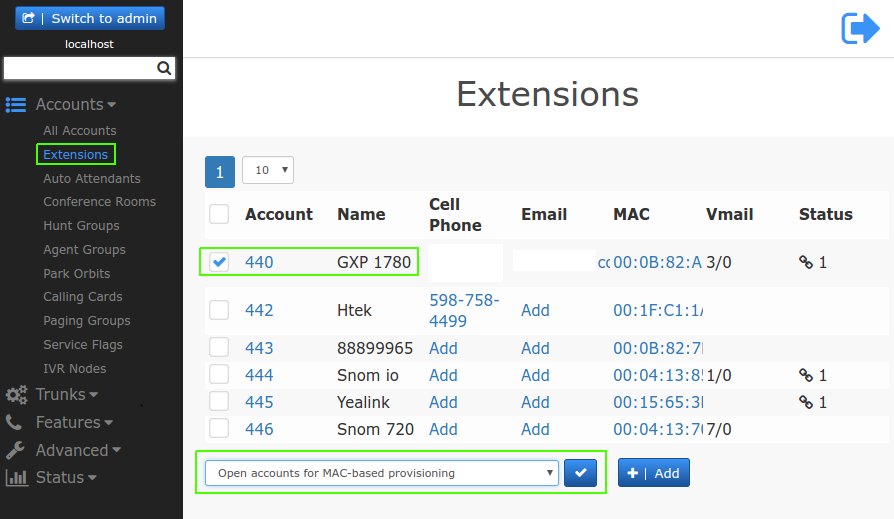
Alcatel Temporis Settings for Auto Provisioning
Log into the web interface of the phone and navigate to "Servicing", then "Provisioning" page.
- In the "Server URL", enter the PBX URL http://PBXIP
Then, reboot the phone.