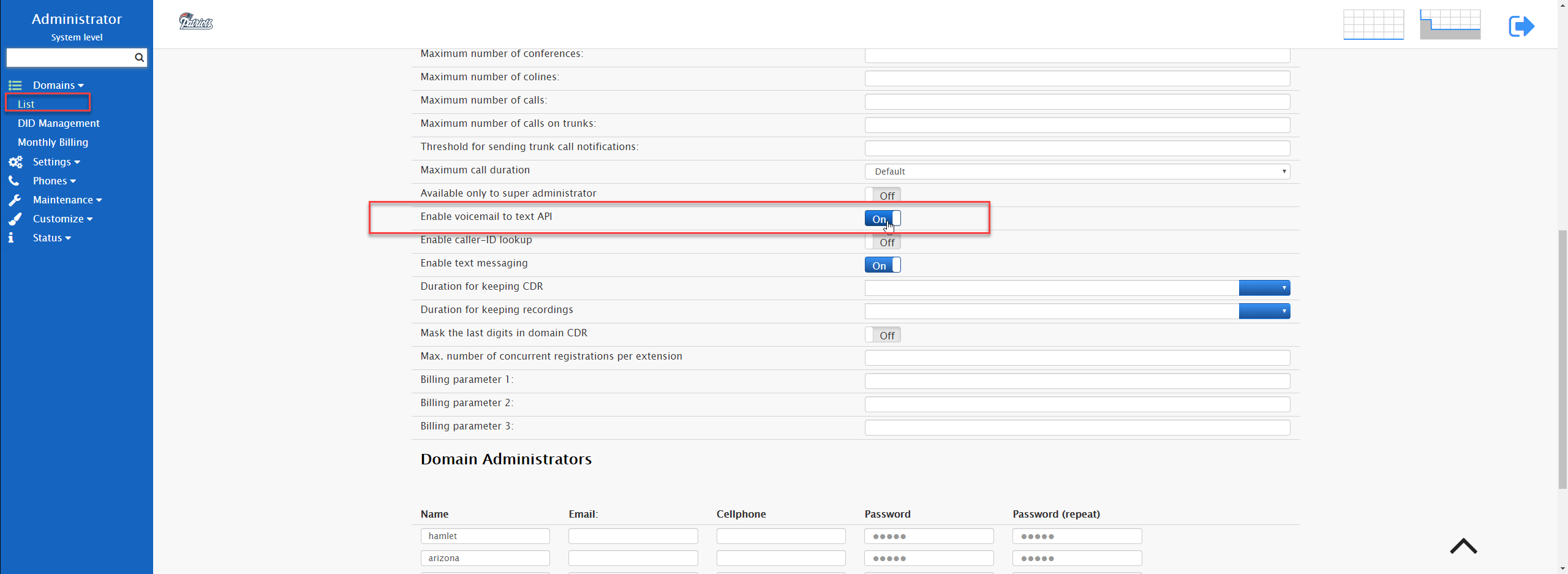Google (Voicemail Transcription)
Google offers a powerful API for converting speech into text. The Vodia PBX is currently using this feature to convert voicemail recordings into text format and includes that text in the voicemail notification which is typically sent to the user by email. This API must be enabled in the Google Cloud Console.
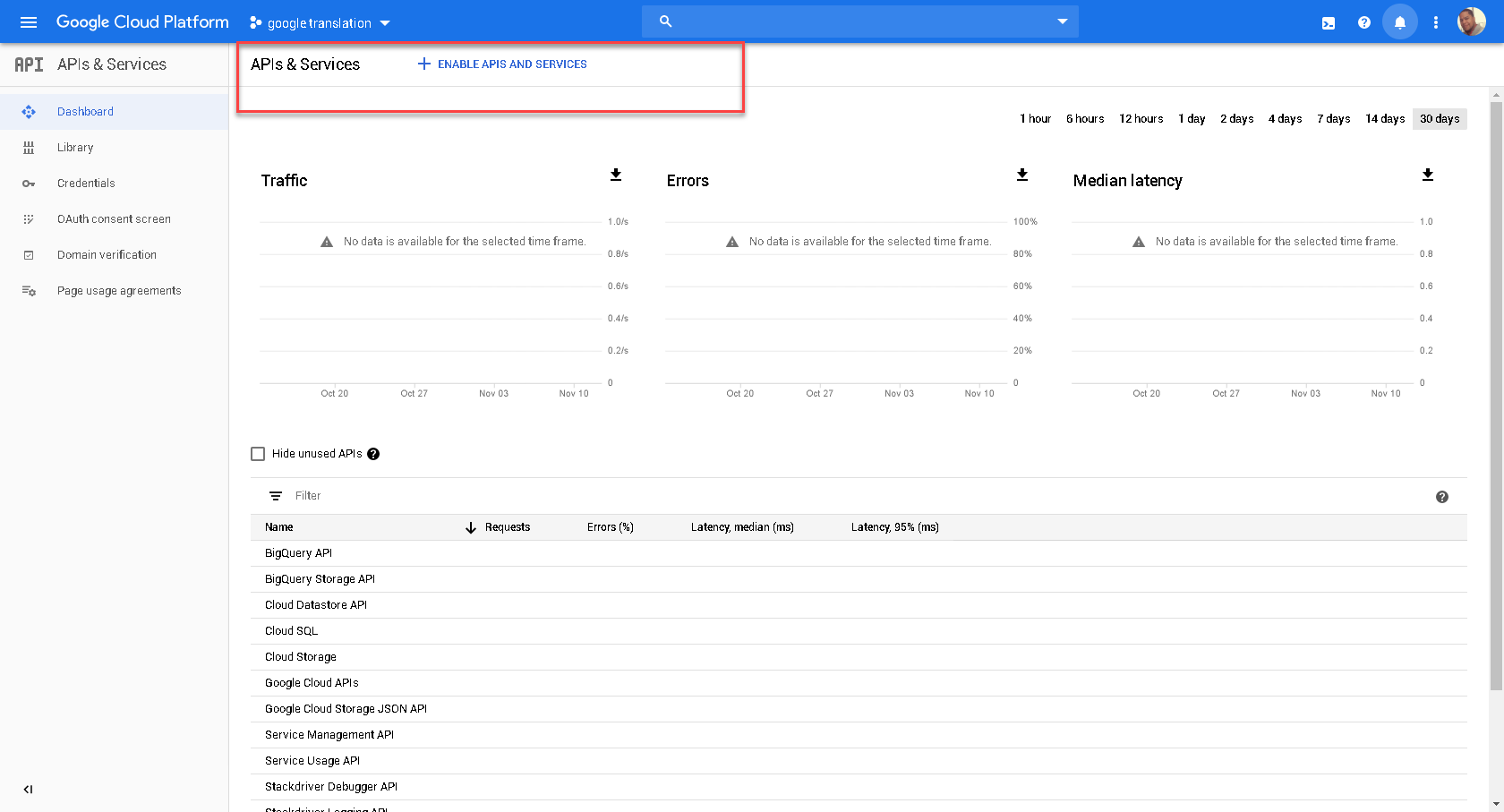
After you have set up an account with Google Cloud, make sure that you provide your credit card information so that you can enable the Voice API. You will also have to create a project that holds the API key. You can do this in the section “APIs & Services” in the Dashboard area.
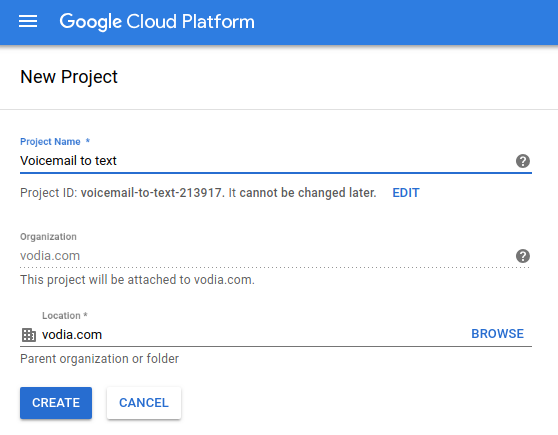
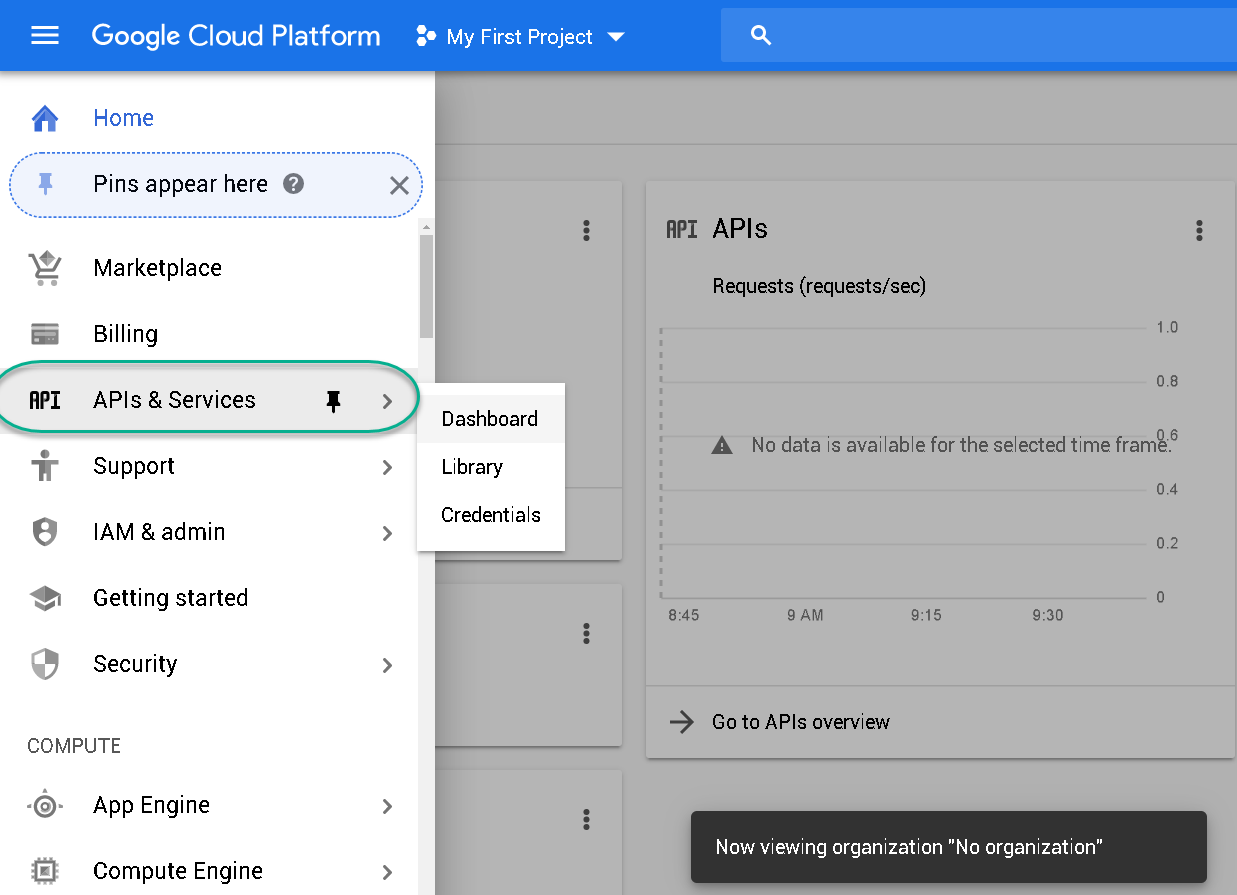
Activating Google Cloud Subscription Key
After you have created a project, you need to navigate to the “Credentials” area where you can create new credentials for your project. You need to create a new API Key.
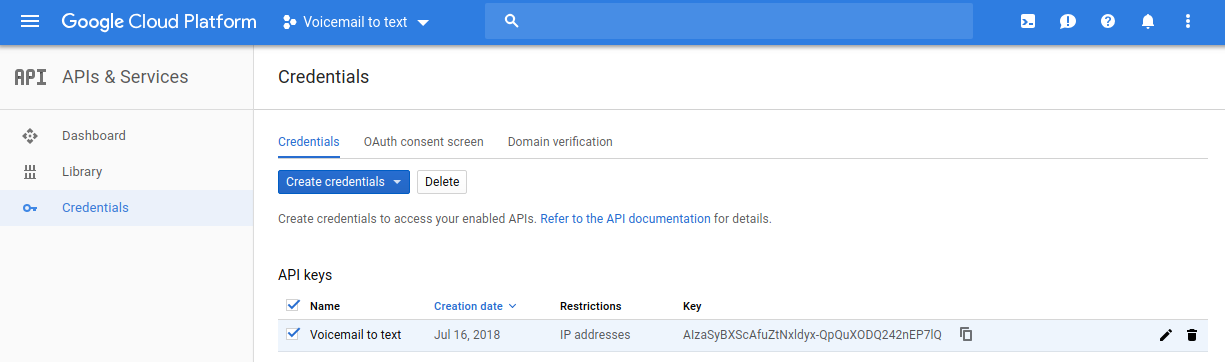
You should then restrict the key by some means, for example by limiting it to your server IP address, so that nobody else can use that key unless used from that IP address.
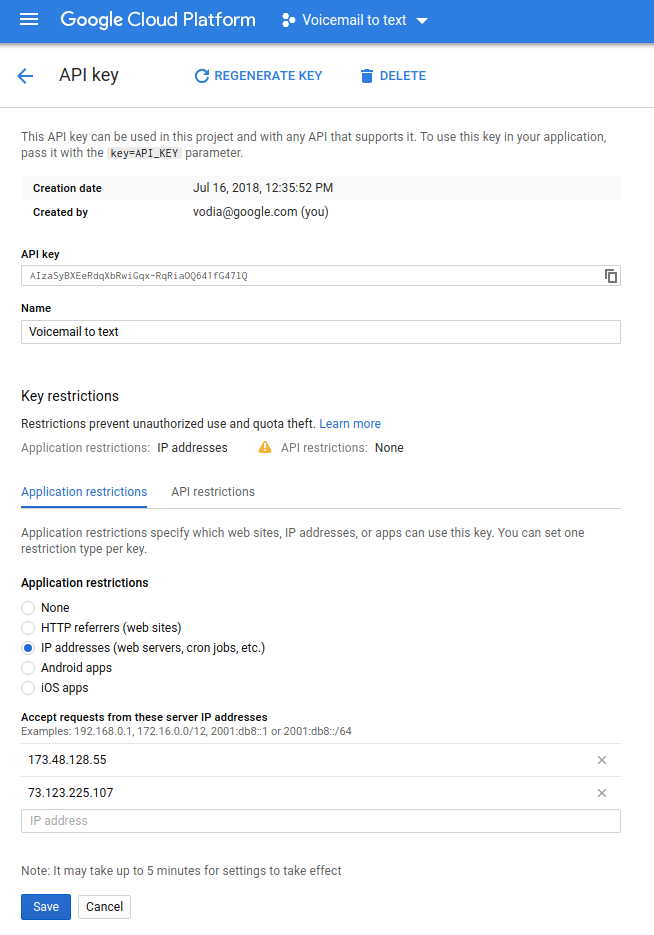
Enable Voicemail Transcription in Vodia PBX
After you have set up your account on the Google console, copy the API Key into the PBX in admin mode, General/Settings/Notifications . There you can also determine if domains should have the feature enabled or not unless you set it explicitly in the domain settings.
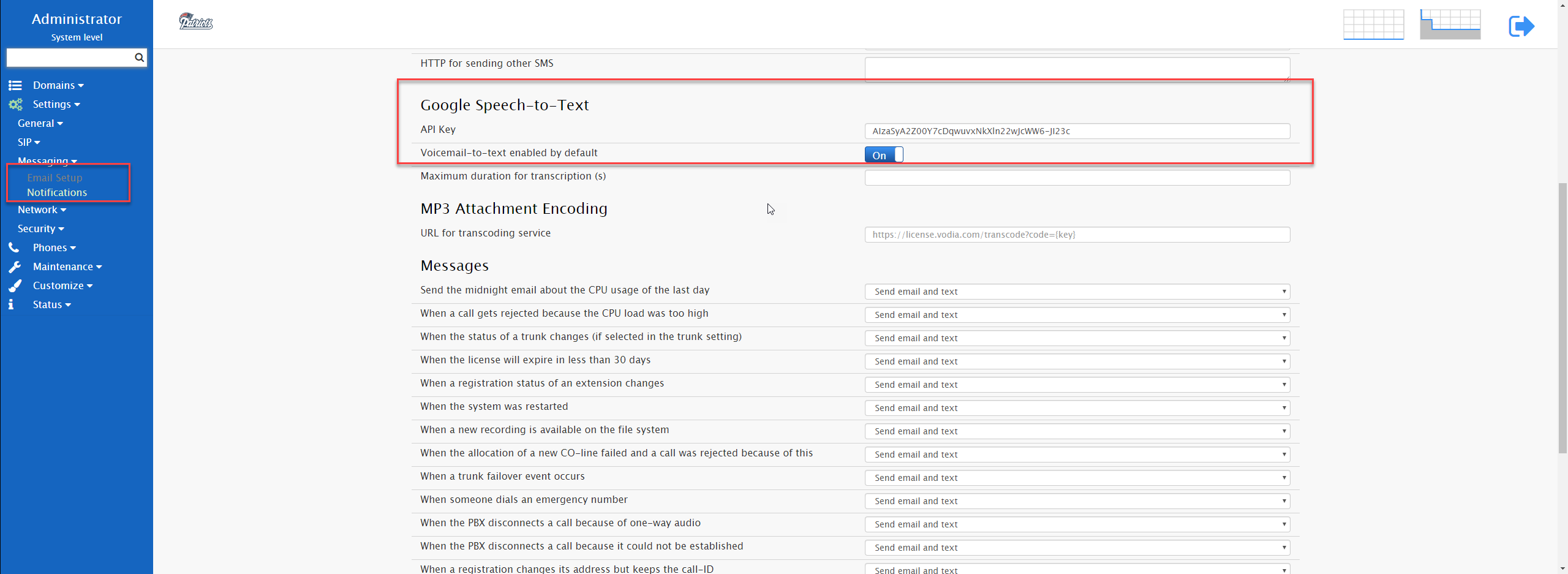
Multi-Tenant Scenario
In some cases you would want to disable the Google API per extensions. To disable, go the main page of your domain page and click on the edit button, scroll down to "Enable voicemail to text API " and switch it to off.