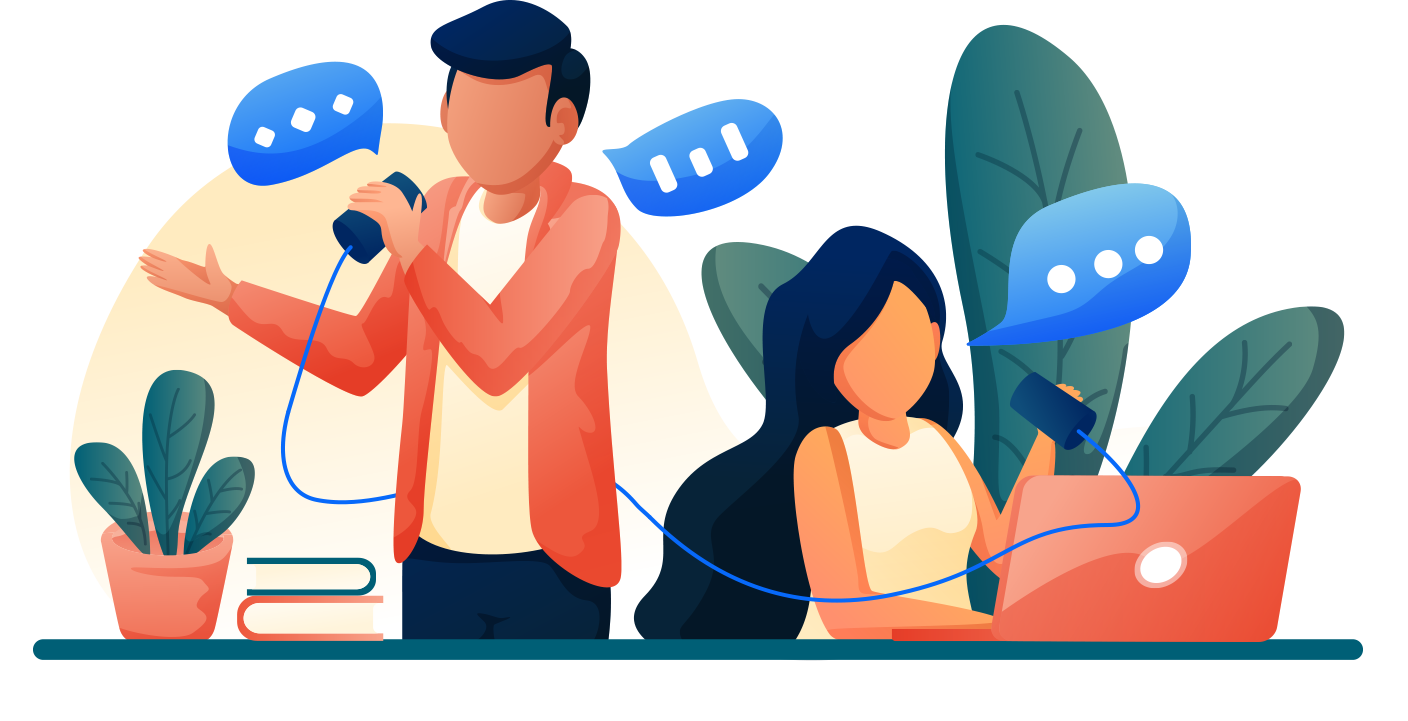
The DID management can help administrators add and delete DID numbers from the system. You can also assign a DID as an outbound ANI “Automatic number identification" to show the DID number on an outbound call.
Assign your DID numbers
Assigning a DID to an extension is pretty simple. Navigate to the Administrator level under domain list. Scroll down and choose DID Management.
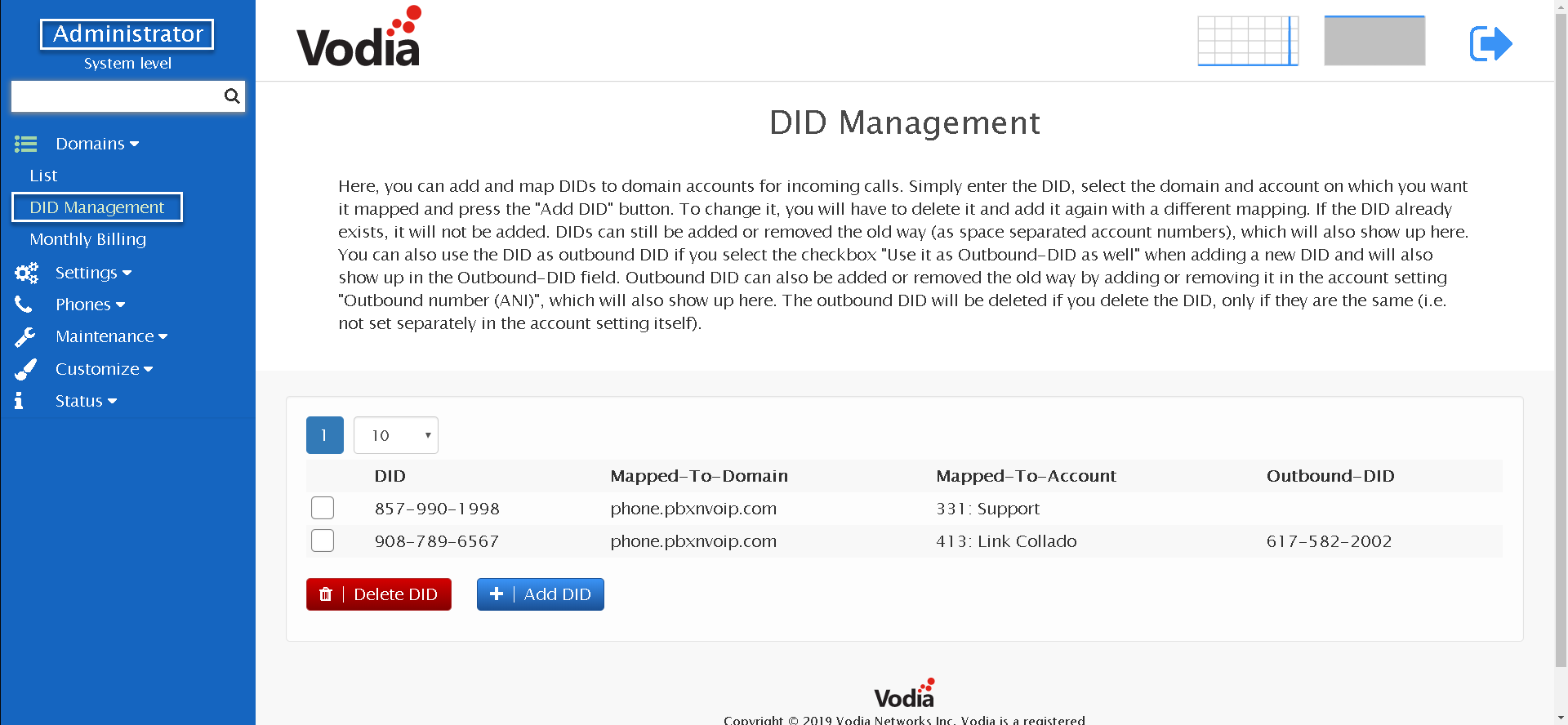
Assigning a DID number
In order to assign a DID to an extension click on the Add DID button. You will be presented with new open box windows.
- DID : The users DID number ex. 9787865765
- Mapped-To-Domain : In a multi-tenant environment, you can choose which domain and extension you want to pair the DID to.
- Mapped-To-Account: The DID number can be mapped to an extension on the system or to accounts like Auto Attendants, Hunt Groups, Agent Groups.
- Use it as Outbound-DID as well: When set to "On", the Vodia PBX will use the DID as the CID "Caller ID" for the extension.
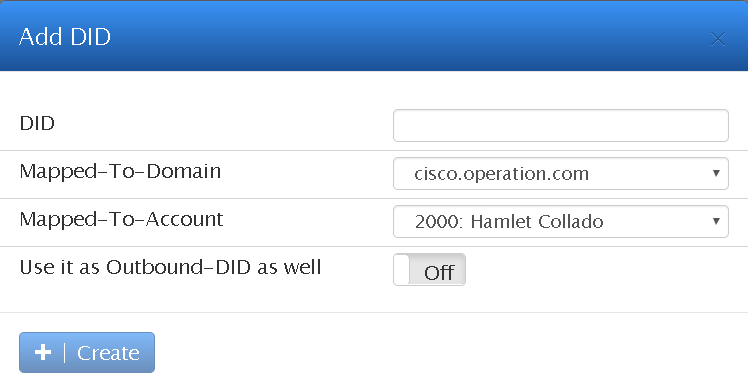
Inbound routing
It's important to set up your inbound routing rules. Let's take a glimpse at the "Routing/Redirection " setting found in the trunk settings.
Under the setting Destination for incoming calls , you can define which inbound rules work best for you. If you're working with many DIDs, you can select the following:
- Send calls to destination in the Request-URI: Vodia will find a match to a DID in the system even if it's a multi-tenant edition. Example..
INVITE sip:18004444444@phone.pbxnvoip.com:5060;user=phone SIP/2.0
- Send to 10-digit DID: Vodia will send the incoming call to a DID that has a 10 digit number
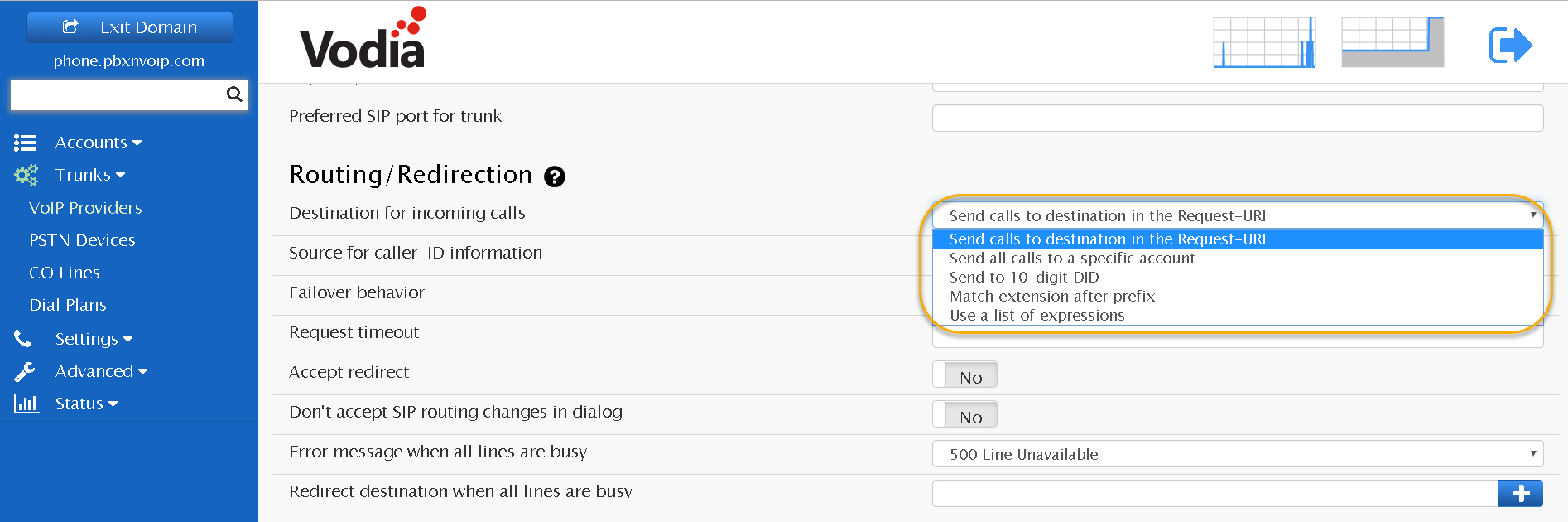
For more information on inbound, visit us at https://doc.vodia.com/docs/trunkinboundrouting.